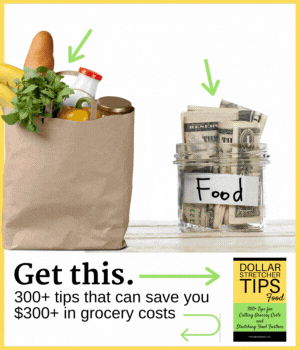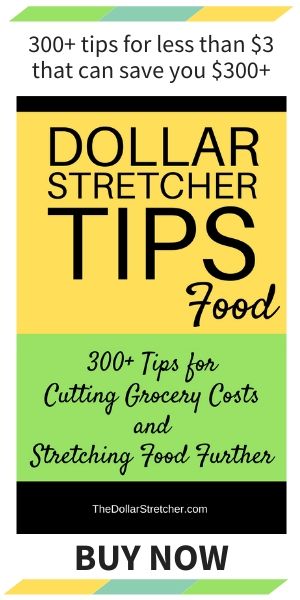A Digital Grocery Price Book Solution and Tips
In this article: A grocery price book is a savvy money-saving tool for the frugal shopper’s arsenal but can be a time-consuming, old-school tool if you still use a notebook and pen. We explore how you can take your price book digital.

Have you been searching for a good grocery price book app?
A grocery price book is an old-school money-saving tool that doesn’t have an exceptional app solution.
But you don’t need an app to take your price book digital.
This quick guide will show you how to set up a digital grocery price book.
What Is a Digital Grocery Price Book?
A grocery price book, or a price comparison chart, is a tool smart shoppers use to keep grocery costs in check. You use it to record and track the prices of the groceries you most commonly purchase across one or more stores in your area. This way, you can always ensure you plan your shopping trips around the lowest prices.
One primary goal of a price book is to track the prices of items over time and to identify patterns, such as sales cycles. This allows you to stock up on things at their lowest prices. It can also help you decide when to buy in bulk or try a different brand or store for the best deal.
Since there isn’t a grocery price book app that will automate price book tracking, your best option for keeping your price book on your phone rather than in a paper notebook is to set up a digital spreadsheet. You can then use some helpful grocery apps to aid you in keeping your price book up to date.
A Quick Step-By-Step to Creating a Digital Grocery Price Book
This solution will allow you to access your price book on your computer or mobile device.
1. Choose a spreadsheet program.
Decide which program or app you want to use for your price book. Some popular options include Excel and Google Sheets. You can also use a note-taking app like Evernote or OneNote.
2. Create a template.
Begin by setting up a template for your price book with the following columns:
- Item: Name of the grocery product
- Brand: The brand of the product
- Store: The store where the product is purchased
- Unit: The unit of measurement (e.g., ounces, pounds, etc.)
- Size: The size of the product
- Price: The price of the product
- Date: The date when the price was recorded
- Price Per Unit: Calculate the PPU by dividing “Price” by “Size” or set these cells in your spreadsheet to automatically calculate the PPU
3. Fill in your commonly-bought items.
Start by listing the items you purchase regularly and any information you know regarding the brands, units and sizes. You can find much of the information you need on your local grocers’ websites. Whenever you shop, fill in/update your price book so it is accurate and useful.
To make your price book easier to navigate, you may want to categorize the items into groups like produce, dairy, meat, pantry items, etc. You can do this by creating separate sheets for each category or using filters in your spreadsheet.
4. Track prices.
Periodically update your price book with the most recent prices from your grocery store. Consider checking prices every week or month, depending on your shopping frequency. This will help you identify price trends and notice when items are on sale.
Sign Up for Savings
Subscribe to get money-saving content by email that can help you stretch your dollars further.
Twice each week, you'll receive articles and tips that can help you free up and keep more of your hard-earned money, even on the tightest of budgets.
We respect your privacy. Unsubscribe at any time.
How To Use a Digital Price Book To Save Money
Each week when you peruse the weekly grocery ads, you can compare sales prices to the prices in your price book to determine how good a sale price actually is. When a price is the lowest you’ve tracked, you’ll know where to go to stock up on the item. (See How To Read Your Grocery Ad Like an Insider.)
Reviewing your price book to identify sales patterns and using this knowledge to plan your shopping can be helpful. For instance, if you know that your kids’ favorite cereal is at its lowest price about every eight weeks, you can plan how many boxes you should buy each time it’s on sale so you have enough to last until the next sale. (See Knowing Your Grocery Store’s Sales Cycles Will Save You Hundreds.)
Digital Price Book Companion Apps
These apps are great money-saving companions to a digital grocery price book:
- Flipp: Flipp allows you to browse, filter and find the best deals in weekly grocery flyers from over 2,000 stores. It also lets you clip items straight from the circulars and add them to your shopping list. You can also add digital coupons to your loyalty cards.
- Instacart: Instacart is a grocery delivery app with price comparison features that can help you compare prices across different stores in your area. Remember that Instacart prices may be higher than in-store prices, but they should still allow you to find the stores with the lowest prices.
- ShopSavvy: This app allows you to scan barcodes to find the best price for a particular product. You can also track the prices of specific items. This app might not help with items such as meat or produce, but it can help you track pricing on some brand products.
- Ibotta: Ibotta allows you to earn cash back on specific grocery items. You may find it beneficial to note Ibotta offers on your price book spreadsheet so you can match them to sale items.
- Checkout51: Checkout51 is another cash-back shopping app that can help you save on grocery purchases. You can also earn cash back on gas purchases with this app.
- Store Apps: The apps for your favorite grocery stores might be the best options for building and tracking your price book. You can view the weekly sales ads to update your price book as you plan your weekly shopping list. Many stores also allow you to view pricing on all store items. Also, be sure to use store apps to check for any digital coupons for products you use.
A Few Digital Price Book Tips From Other Dollar Stretchers
We asked our frugal readers to share their digital grocery price book tips. Read on for a few helpful responses.
A Photo Price Book Solution
While I’m in a store, I take photos on my phone of the item I’m interested in and its price tag on the shelf. By doing this, I have a record handy to compare while at other stores. I don’t buy a huge variety of items, so it’s simple enough for me to do this from store to store. If you want, take a photo of the front of the store to keep from forgetting and then go inside and photo the items on the shelves. You’re probably only comparing at three or so different stores anyway.
I started doing this by taking photos of sunscreens that are local to me and then going home to look them up on the Internet to see if I could find better pricing. I also used this opportunity to look up ingredients and read reviews.
Wanda
A Solution for iOS Users
I use an app called Price Book—Track Grocery Price that I downloaded from the Apple app store. For me, it gets the job done.
A.
Make a Google Spreadsheet
I use Google Sheets (spreadsheet), or you can use Google Docs (word processor). I use Sheets because I can put the item price in one column, the unit amount in the next column and the third column can have a formula to calculate the item price per unit.
The advantage of Google is that it automatically saves and stores documents on Google Drive. I can edit them on any device (computer, smartphone, or tablet) and the documents will always be synced. Also, I can make them available offline, so I don’t need Wi-Fi or cell phone data (they’ll automatically sync when I reconnect to Wi-Fi). Google has apps for phone/tablet that can be installed.
Each item that I want to compare has its own section in the spreadsheet, and the store names are under it on a separate line.
For example, take vitamin tablets. Let’s say the price for 365 tablets is 12.95. Column 1 would have the store name, Column 2 would have the item price (12.95), column three would have the amount (365) and column 4 would have the formula (Column 2 divided by column 3 times 100). This would give the price per 100 tablets.
If the price changes, I only need to change the price and it automatically recalculates the unit price.
Bob S.
Takeaway
A price book can only help you save if it is up to date and you use it to plan your shopping trips. By staying on top of prices and tracking them to detect sales patterns, you’ll be well-equipped to save money and make smarter grocery shopping decisions, possibly saving you hundreds on groceries each year.
Reviewed April 2024
Popular Articles
- 7 Habits of Highly Frugal People
- 5 Simple Budget Cuts That Can Save $200 a Month
- How to Track Down Unclaimed Funds Owed You
- 32 Ways to Save Money on Your Utility Bills
- Do You Need Credit Life Insurance When Buying a New Car?
- How to Maximize Profits When Selling Online
- Staying Motivated to Continue Digging Yourself Out of Debt
On After50Finances.com
- 9 Things You Need to Do Before You Retire
- You Didn’t Save Enough for Retirement and You’re 55+
- When Empty Nesters Reorganize and Declutter Their Home
- Reinventing Your Career in Your 50s or 60s
- What Mature Homeowners Should Know about Reverse Mortgages
- 2 Reasons to Collect Social Security Benefits As Soon As Possible